How to create your MetaMask wallet
- Go to the MetaMask website and click on Download.
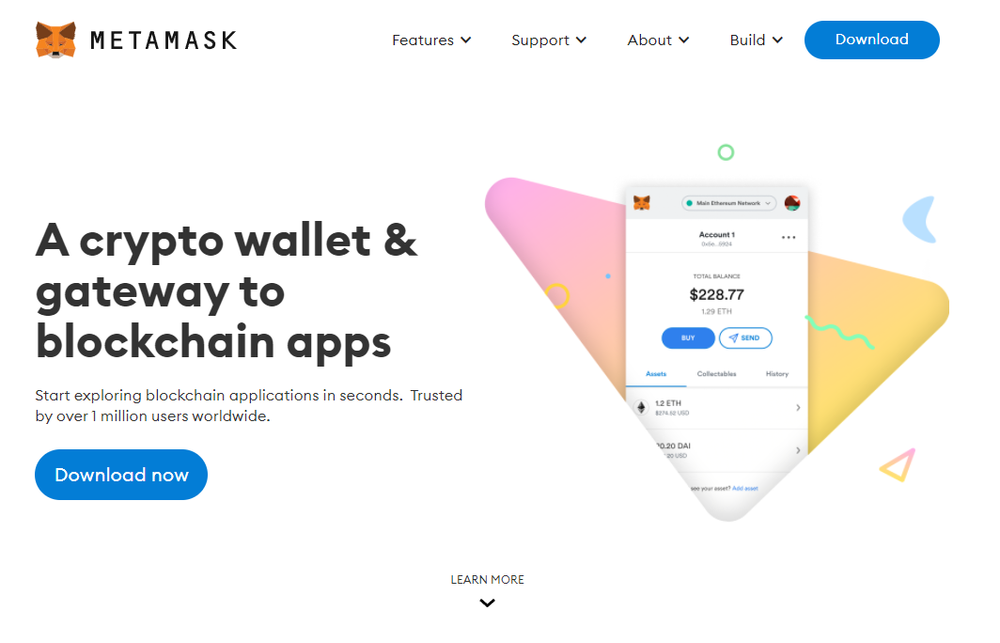
- Click Install MetaMask for <browser>. In the image the Google Chrome browser was used
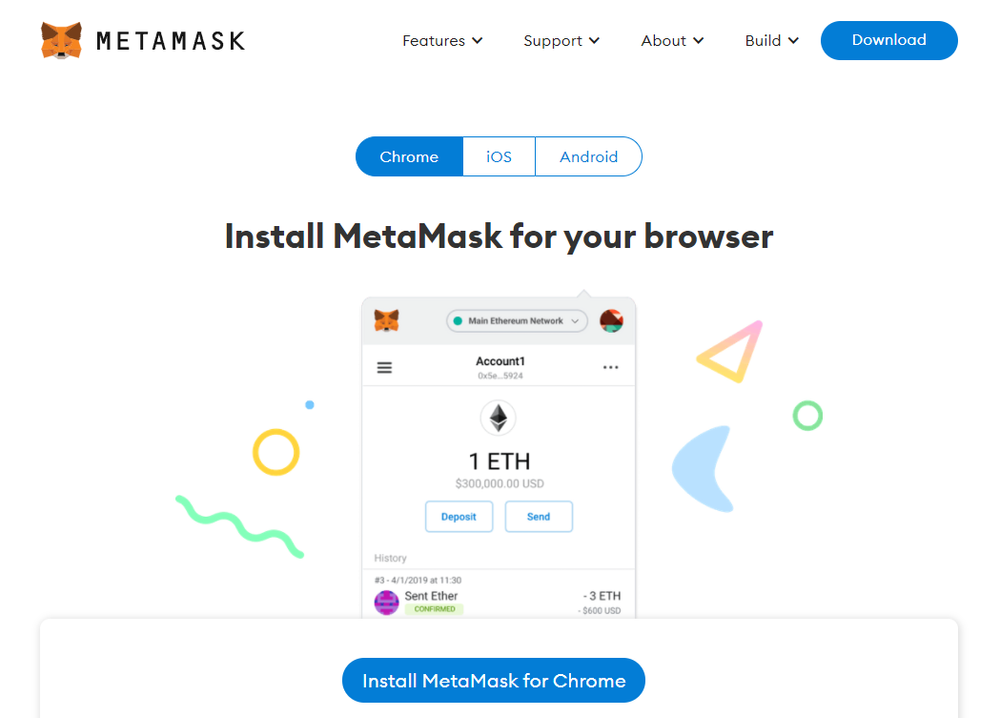
- This will open the Extension Store for your browser. Click Add Extension
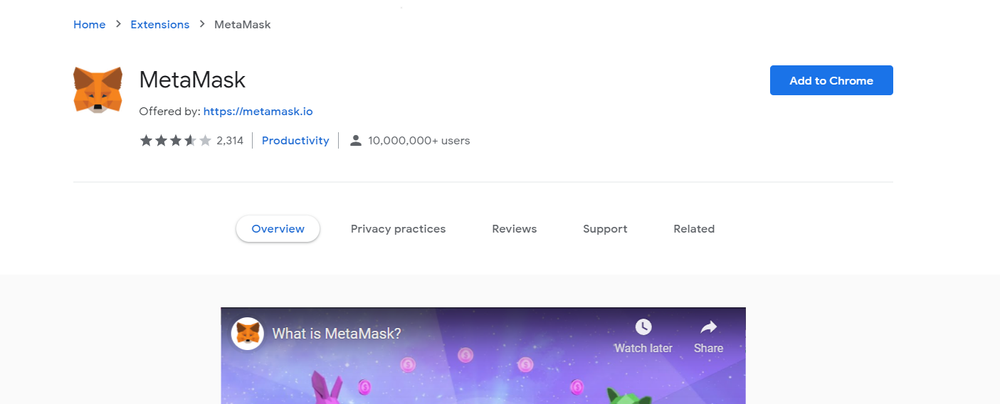
- After the installation is completed, click Get Started. If you already have a wallet you can import it instead of creating a new one here by clicking Import Wallet. We will be creating a new one for this guide.
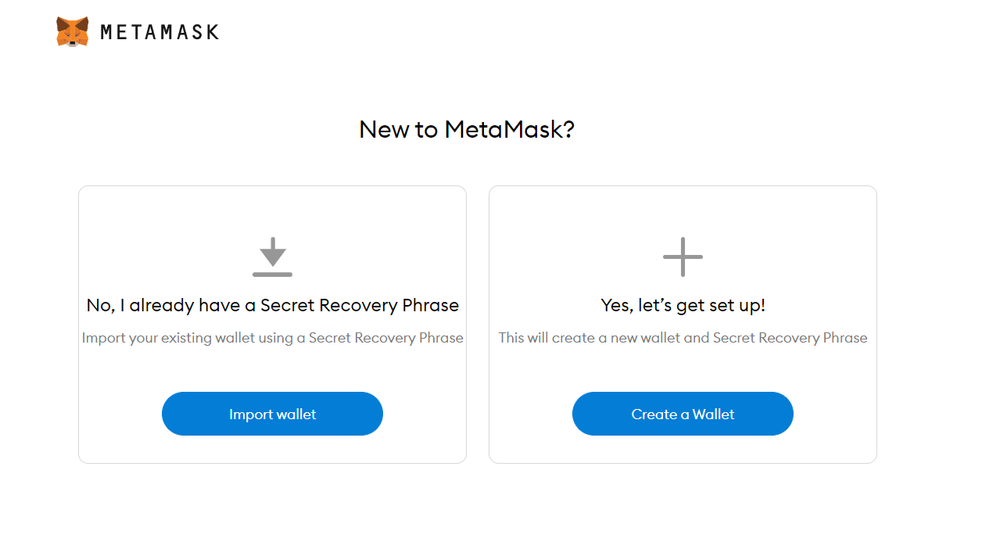
- Create an access password. This password will be requested every time the extension is opened and for each smart contract signing, for example a purchase of an NFT in OpenSea. On the next page you can watch a short explanatory video about Metamask.
- Twelve words will be generated. This is also called your seed phrase, make sure to keep it secure and preferably back it up to somewhere not connected to the internet as well such as on a paper notebook or carved on a steel plate. The seed phrase is used to sign in to your wallet on other wallets, such as a mobile wallet app or any other type of wallet so losing these words means losing access to your wallet.
- Once you know no one is spying on your and you are not recording or sharing your screen, click to reveal your secret words, and write them down. Then click "Next"
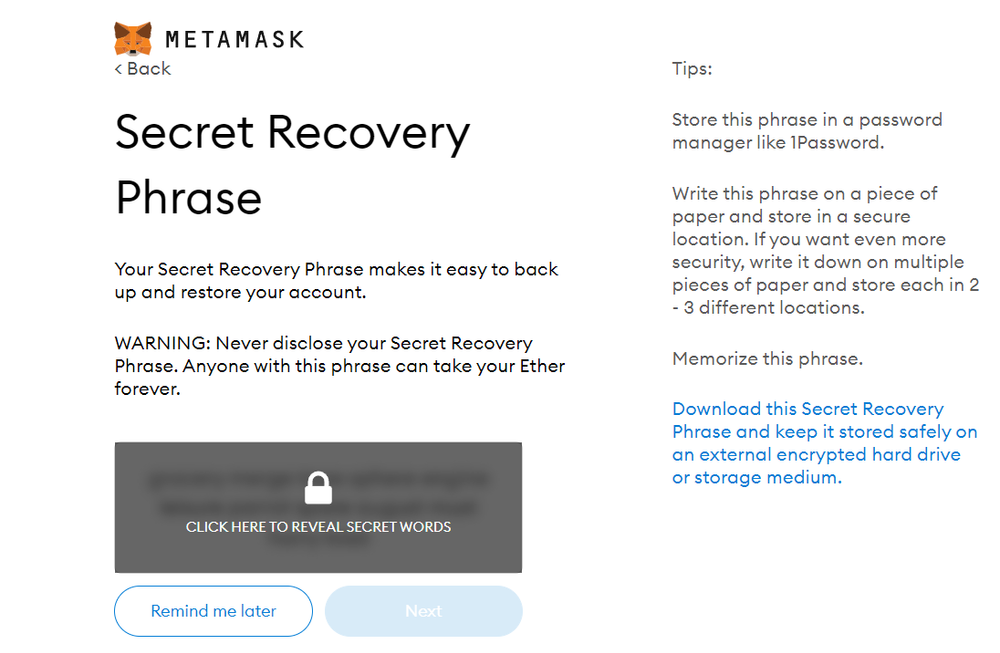
- Complete the challenge to prove that you wrote down your words then click "Confirm".
- You're all done!
Now that you have a wallet you can deposit Cryptocurrencies into your MetaMask and start using it on platforms such as OpenSea. If you want help with buying crypto from an exchange and sending it to your MetaMask, stay tuned for our next article!
